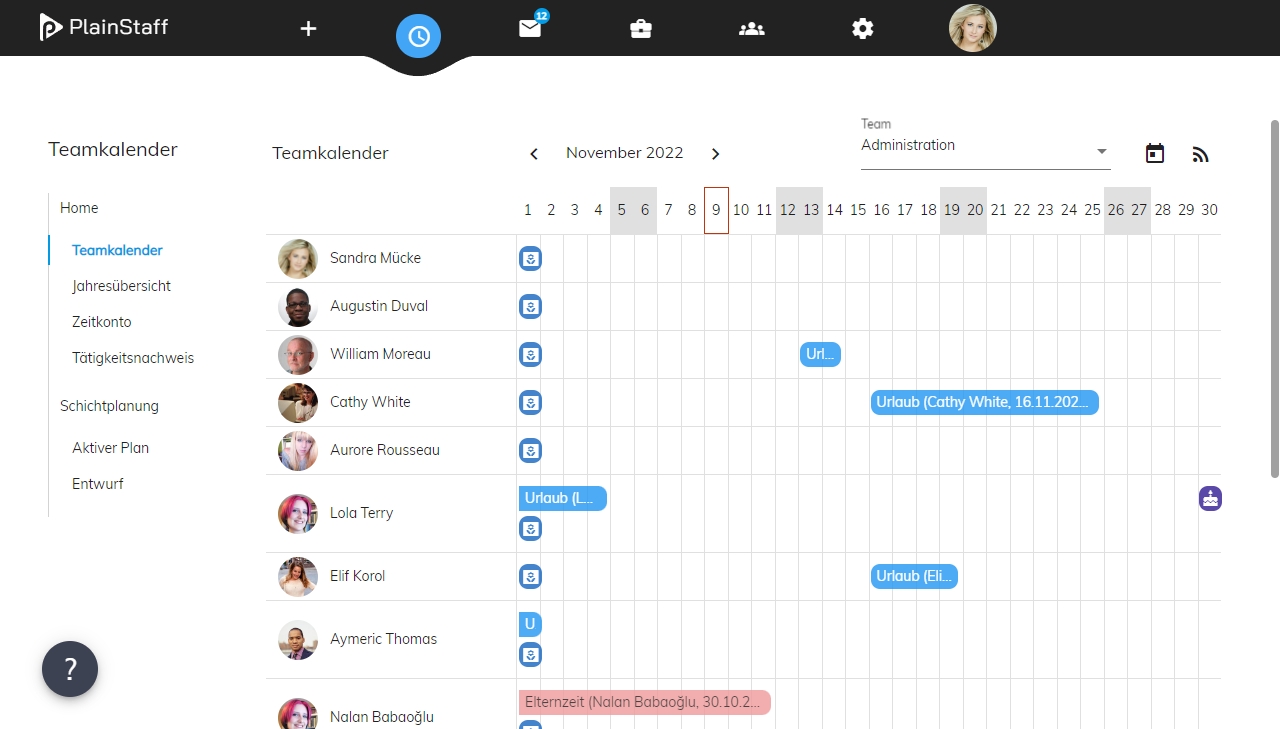Absence Management
Request for Vacation
You can apply for vacations (or any other absence) simply by making an entry in your calendar.
If an approval process has been defined for the absence type, the employee receives a corresponding message when the entry is saved and the approval process is started.
The employee has the option of adding a comment when creating the entry, which is displayed to the manager when the request is approved.
Approval of Vacation
All applications are approved from the inbox.
The inbox shows all currently pending applications as well as an archive of the applications that have already been processed.
The supervisor can decide on the application and justify his decision in a comment field.
Depending on the configuration, the entry is entered in the team calendar after approval.
In the event of rejection, the entry is given the status 'rejected', which is displayed accordingly in the employee's calendar.
Employee Absence Overview
In addition to their calendar, the employee receives an overview of upcoming absences and their absence statistics on their home page.
Depending on the configuration, the statistics can include the remaining vacation entitlement as well as the sick days with and without a medical certificate.