Teamcalender in Outlook, Google or Apple
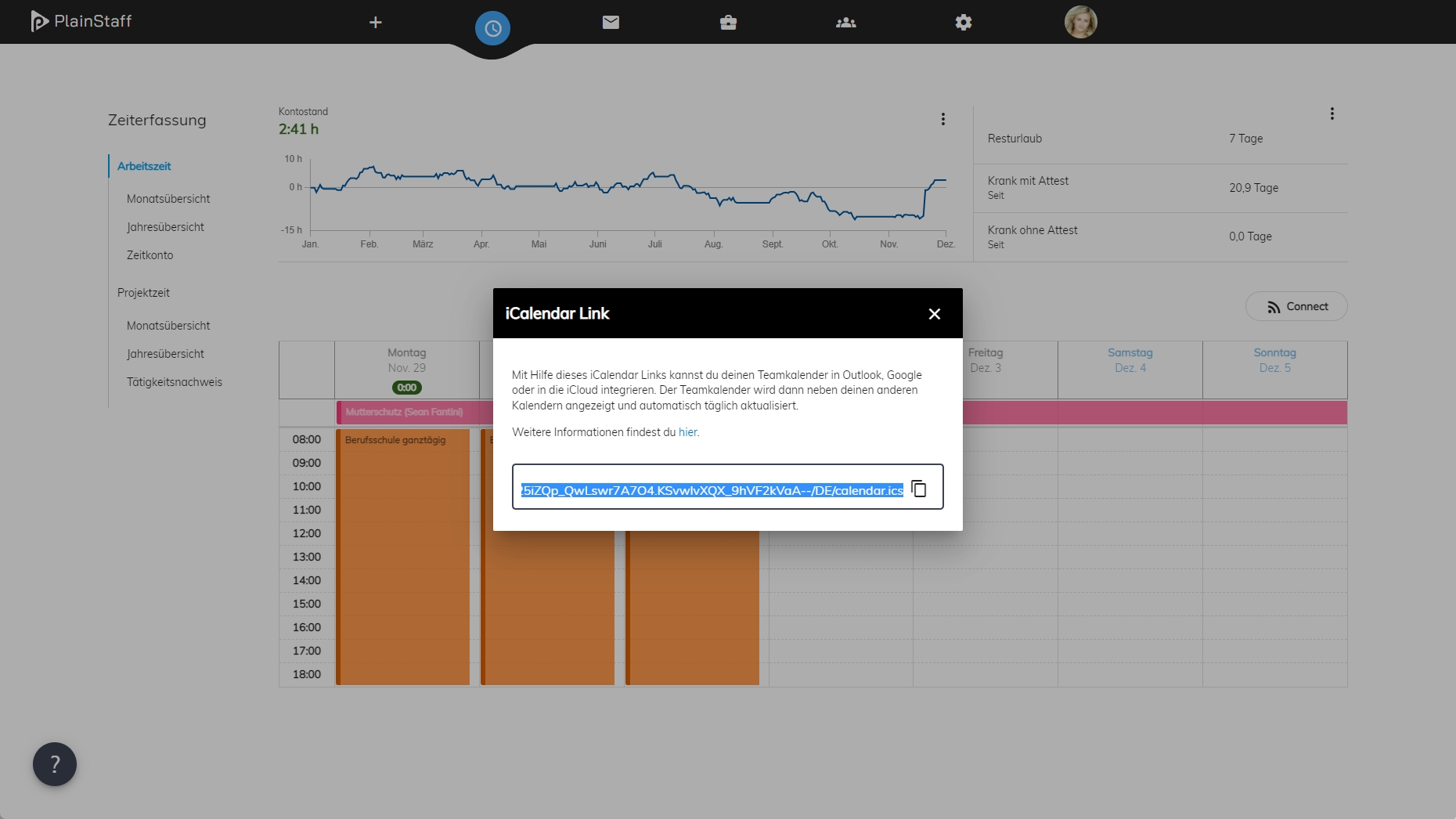
The team calendar displays approved absences as well as the birthdays of all team members. It can be displayed in both the weekly and monthly calendars within PlainStaff and can also be integrated into Outlook, Google, or Apple calendars. The iCalendar format is a standardized data format for exchanging events between applications. The events in the team calendar are updated once daily.
Integration in Outlook
Outlook on the Web (outlook.com or outlook.office365.com)
- Copy the iCalendar link to your clipboard from the team calendar view.
- Open your calendar in Outlook and click on “Add Calendar” > “Subscribe from the internet.”
- Paste the iCal link into the input field and click “Import.”
- The team calendar will be displayed as an additional calendar in Outlook.
Outlook for Microsoft 365, Outlook 2019, Outlook 2016, Outlook 2013
- Copy the iCalendar link to your clipboard from the team calendar view.
- In Outlook, go to File > Account Settings > Account Settings.
- On the Internet Calendars tab, click “New.”
- Paste the iCal link into the input field and click “Add.”
- In the Folder Name field, enter the name for the calendar as you want it to appear in Outlook, and then click OK.
- The team calendar will be displayed as an additional calendar in Outlook.
Integration into Google
- Copy the iCalendar link to your clipboard from the team calendar view.
- Go to calendar.google.com.
- On the left side, go to “Other Calendars” and click on the dropdown.
- Select “Add by URL.”
- Paste the calendar link from PlainStaff.
- Click “Add Calendar” and wait for the entries to be imported.
Integration into Apple Calendar
- Copy the iCalendar link to your clipboard from the team calendar view.
- In Apple Calendar, choose File > New Calendar Subscription.
- Paste the calendar link from PlainStaff and click “Subscribe.”
- Provide a name for the calendar and choose a color.
- Select iCloud from the Location menu and click OK.
- If you want this calendar to be added to your iOS devices as well, make sure your iOS devices and computer are logged in with the same Apple ID.