Buchungsarten
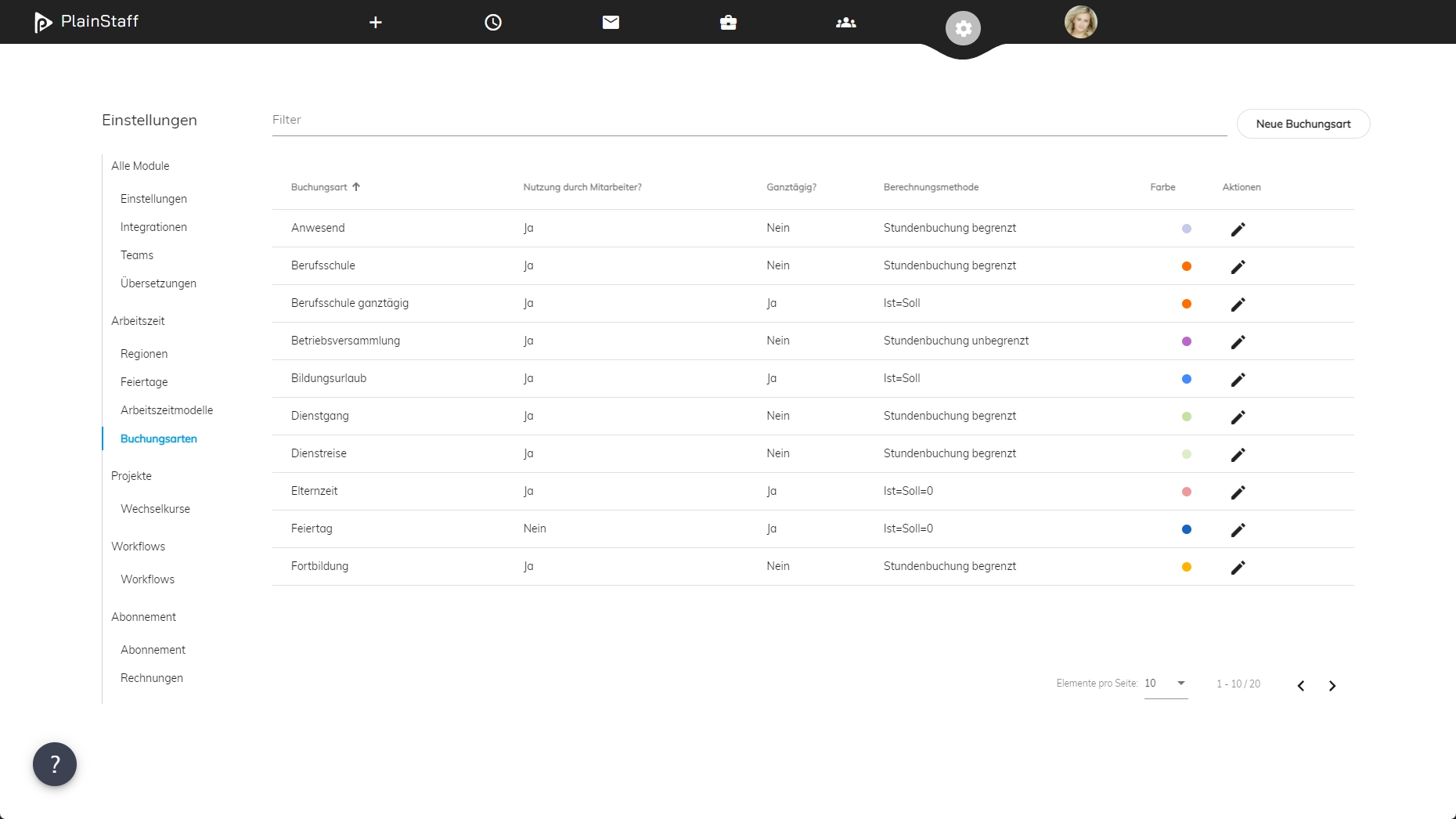
Buchungsarten werden verwendet, um die Zeitbuchungen zu klassifizieren. Sie entscheiden auch darüber, wie sich die Zeitbuchung auf den Gesamtsaldo auswirkt, welche Genehmigungsprozesse angewendet werden, und vieles mehr. PlainStaff liefert bereits einige vordefinierte Buchungsarten mit, es steht dir aber frei eigene zu definieren oder die vordefinierten an deine Bedürfnisse anzupassen.
DATEV Ausfallschlüssel & Lohnart
Diese Felder sind nur sichtbar, wenn die DATEV Integration aktiviert wurde. Nur wenn mindestens eines dieser beiden Felder gefüllt ist, werden die entsprechenden Zeiten bzw. Abwesenheiten im DATEV Export berücksichtigt.
Nutzung durch Mitarbeiter
Dieser Schalter Entscheidet darüber, ob die Buchungsart durch die Mitarbeiter verwendet werden kann. Bei deaktiviertem Schalter kann die Buchungsart nur von Administratoren verwendet werden.
Allow Manual Usage
If manual bookings for employees are disabled, bookings for this booking type can still be created manually.
Auf Teamkalender anzeigen
Wenn die Buchungen mit dieser Buchungsart auf dem Teamkalender erscheinen sollen, so muss dieser Schalter aktiviert werden.
Non working time (for workload)
When calculating the workload, these bookings are not considered as working time but as absence.
Approval required
Falls dieser Schalter aktiviert ist, so ist für alle Buchungen dieser Buchungsart eine Genehmigung erforderlich.
Genehmigungsablauf
Ob der Genehmigungsablauf 1-Stufig oder 2-Stufig ist legt dieses Feld fest. Ein 2-Stufiger Genehmigungsablauf kann in der zweiten Stufe an die Vorgesetzten des Genehmigers oder an eine feste Liste von Mitarbeitern gesendet werden (nur verfügbar wenn das Abwesenheitsmodul lizenziert ist).
Berechnungsmethode
Dieses Feld Definiert, wie sich die Buchungsart auf den Gesamtsaldo auswirkt. Folgende Einstellungen sind möglich:
- Hourly booking limited: The booking has start and end times and is limited to the maximum working time set in the settings.
- Hourly booking limited to target: The booking has start and end times and is limited to the target working time set in the settings.
- Hourly booking unlimited: The booking has start and end times and is not limited (e.g., company meeting).
- Is = Target = 0: The booking covers a whole day. The target for this day is set to 0.
- Is = Target: The booking covers a whole day. The actual working time for this day is set to the target.
- Is = 0: The booking is not counted as working time at all (actual working time is set to 0).
- Is = 0 whole day: The booking is not counted as working time at all (actual working time is set to 0).
Statistik
Mit diesem Feld wird festgelegt, wie die Buchung in der Statistik angezeigt wird:
- Nicht auswerten: Nicht in die Statistik aufnehmen.
- Urlaub: In die Kennzahl Urlaub einbeziehen.
- Sonderurlaub: In die Kennzahl Sonderurlaub einbeziehen.
- Krank mit Attest: In die Kennzahl Krank mit Attest aufnehmen.
- Krank ohne Attest: In die Kennzahl Krank ohne Attest einbeziehen.