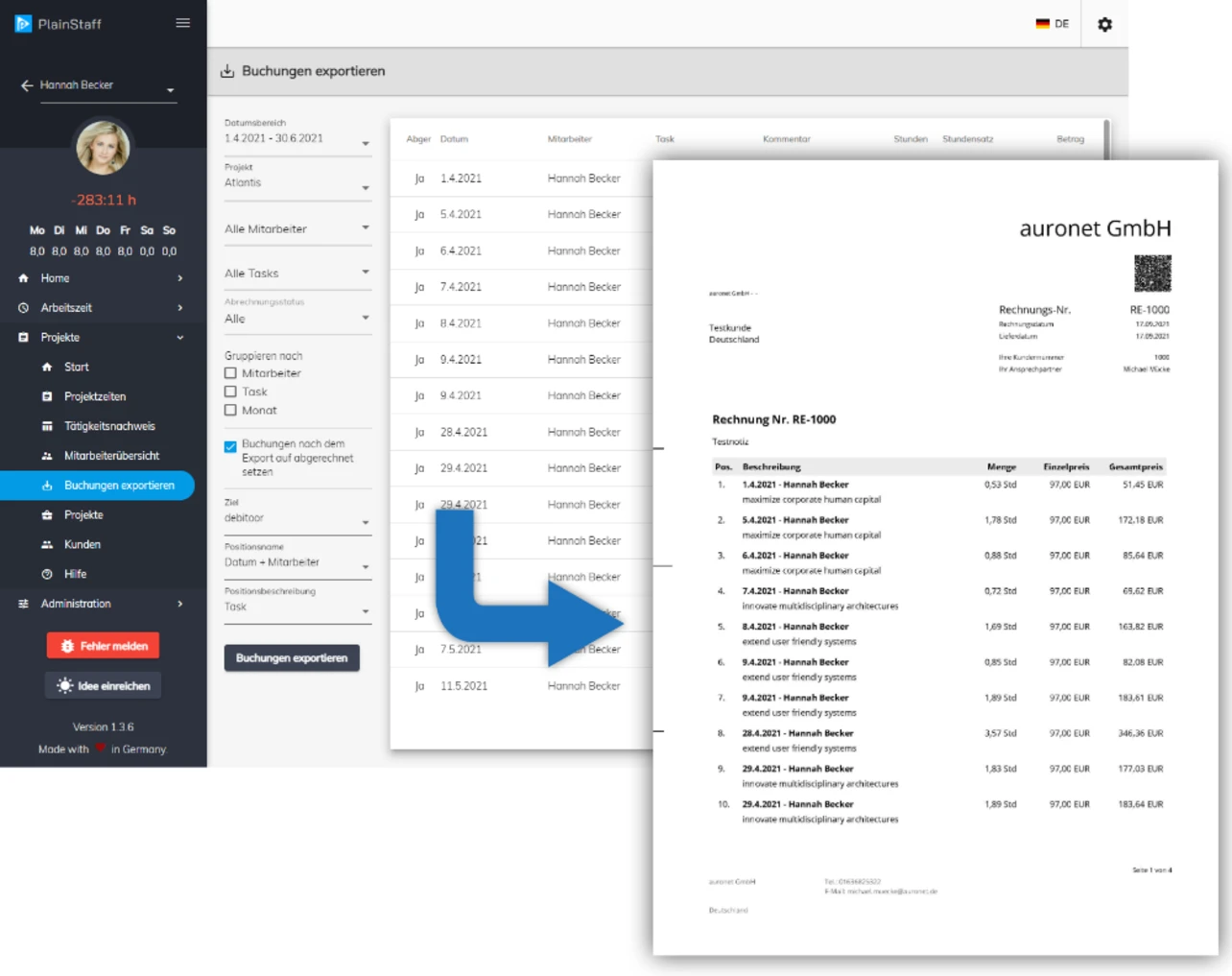PlainStaff & sevdesk Integration
About sevdesk
The simple online office software. Create invoices and estimates, take care of accounting, customer and warehouse management and many other features. With the help of PlainStaff integration, it is possible to generate corresponding outgoing invoices from the recorded project times in sevdesk.
The Highlights:
- Do accounting, when & where you want
- Get your first invoice with just a few clicks
- Processing of receipts and incoming invoices automatically with artificial intelligence
- Always keep an eye on income and expenses
Create a free test account at sevdesk.de and get to know sevdesk now.
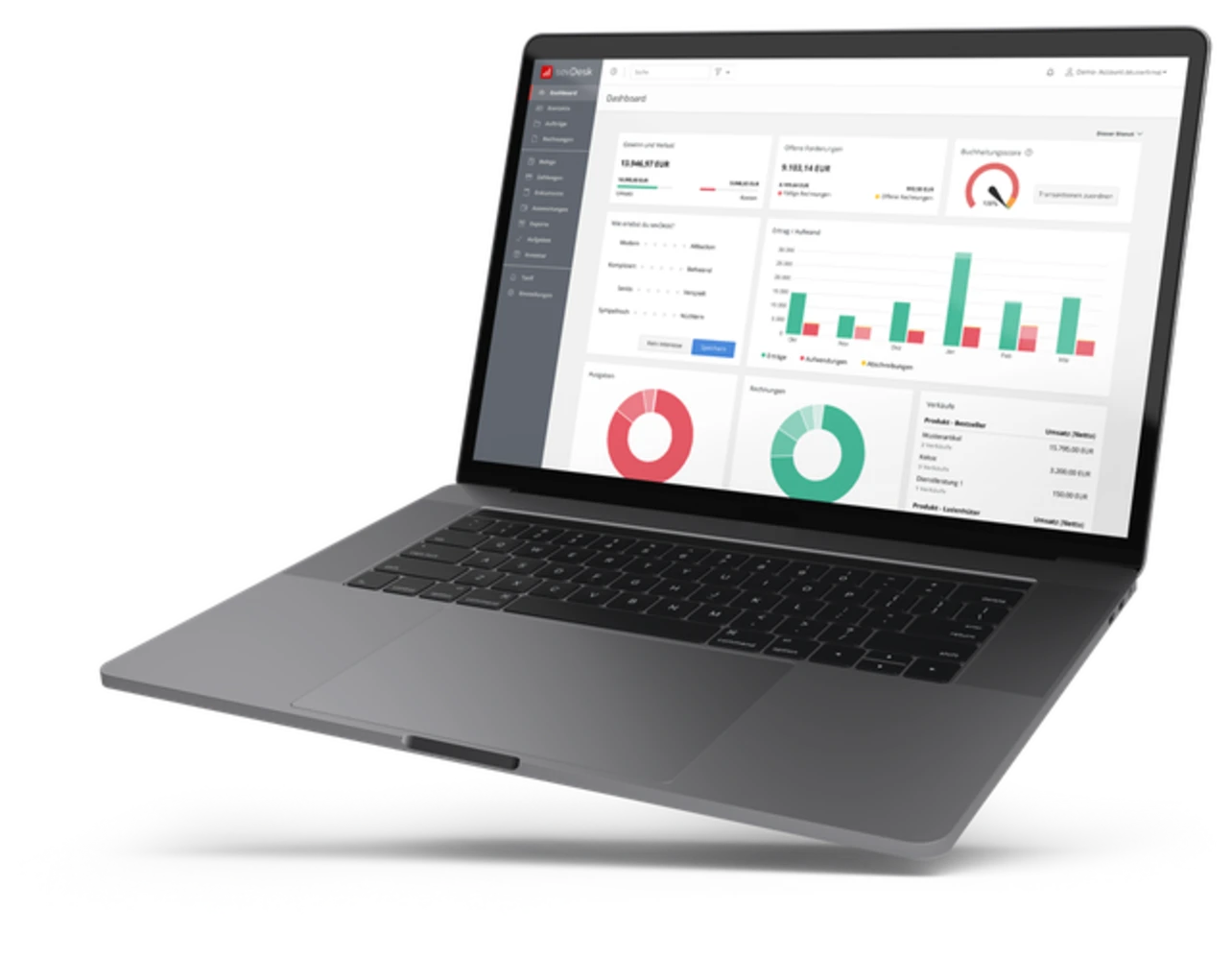
sevdesk screenshot
Connecting to sevdesk
The connection between PlainStaff and sevdesk is quick and easy:
- Generate an API key in your sevdesk account under "Settings > User > Your User".
- Open the settings for sevdesk in PlainStaff at Administration > Integrationen by clicking on "Settings" on the sevdesk tile.
- Copy the sevdesk access token into the field "API Key".
- Enter the email address of the contact person for the invoices in the "Contact person" field. This e-mail address must match an e-mail address of a user in sevdesk.
- Enter the VAT rate to be used in the appropriate field.
- Select whether the project description should be printed on the invoice. In this way, for example, an order number or a cost center of the customer can be printed on the invoice.
- Done.
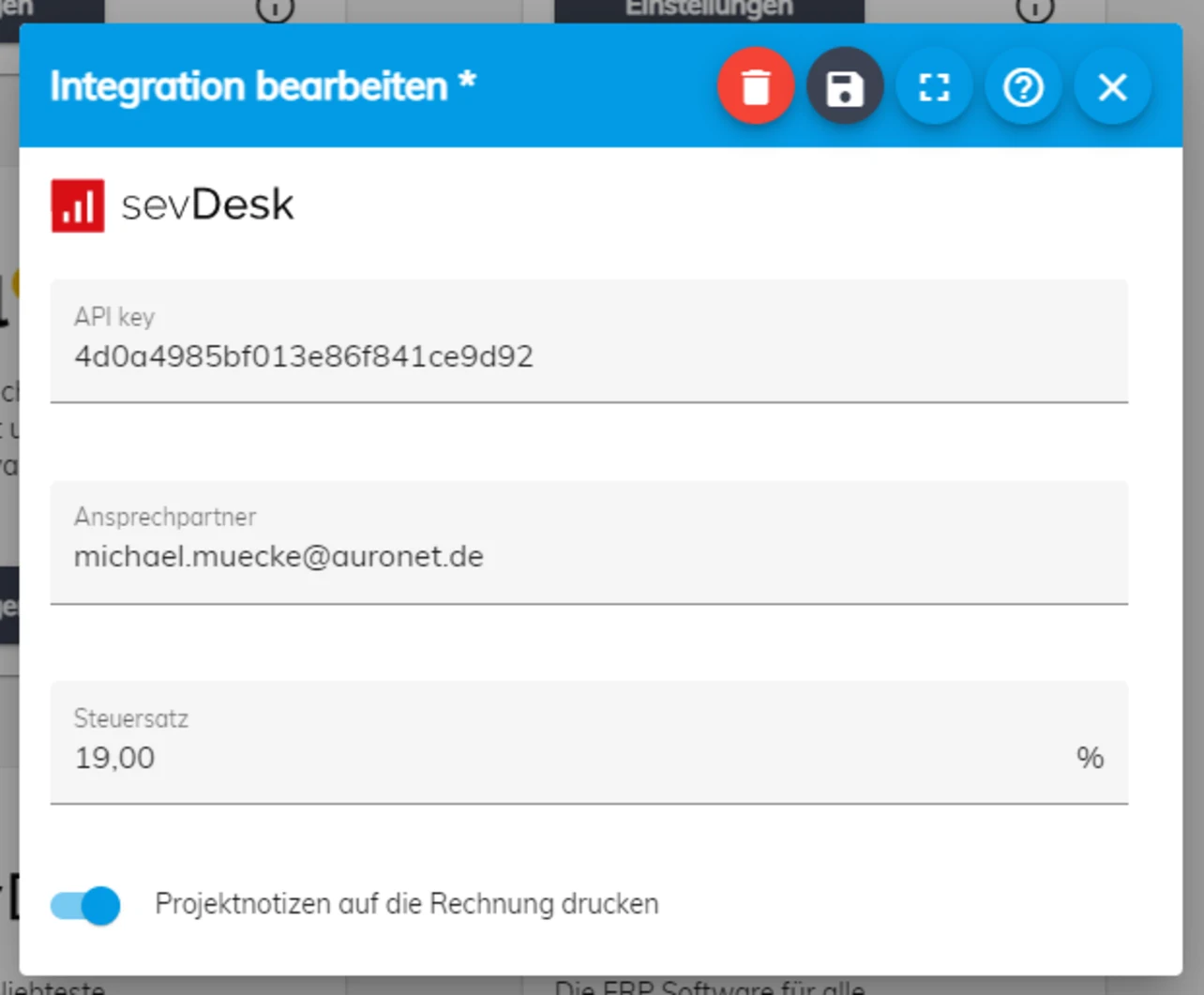
sevdesk Connection
Using the Integration
The integration with sevdesk gives PlainStaff two new functions:
- In the customer administration of PlainStaff, customers can be imported from sevdesk using the button in the top right corner. Only these imported customers can be used for subsequent invoicing. The import can be carried out as often as required. Customers who have already been imported are updated with the information from debitoor. Further information on this topic in the documentation.
- In the project management of PlainStaff, the project times recorded in PlainStaff can be selected, grouped and exported to sevdesk for invoicing. Further information on this topic in the documentation.