project and capacity planning
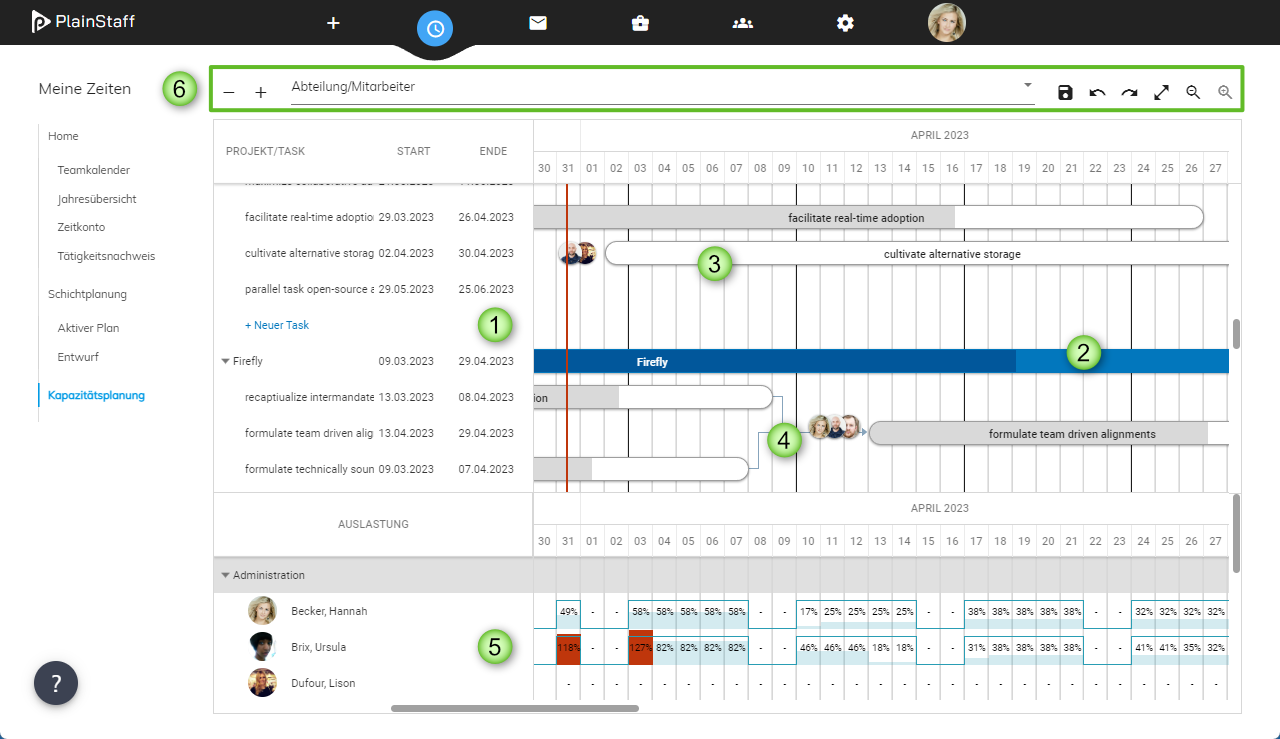
With the help of the PlainStaff capacity planning module, projects can be planned better and more clearly, and, most importantly, the workload of employees in project planning can be optimized at a glance. All changes to the plan are initially made in draft mode, and only when you click the ‘Save’ button are the changes actually implemented.
The project planning
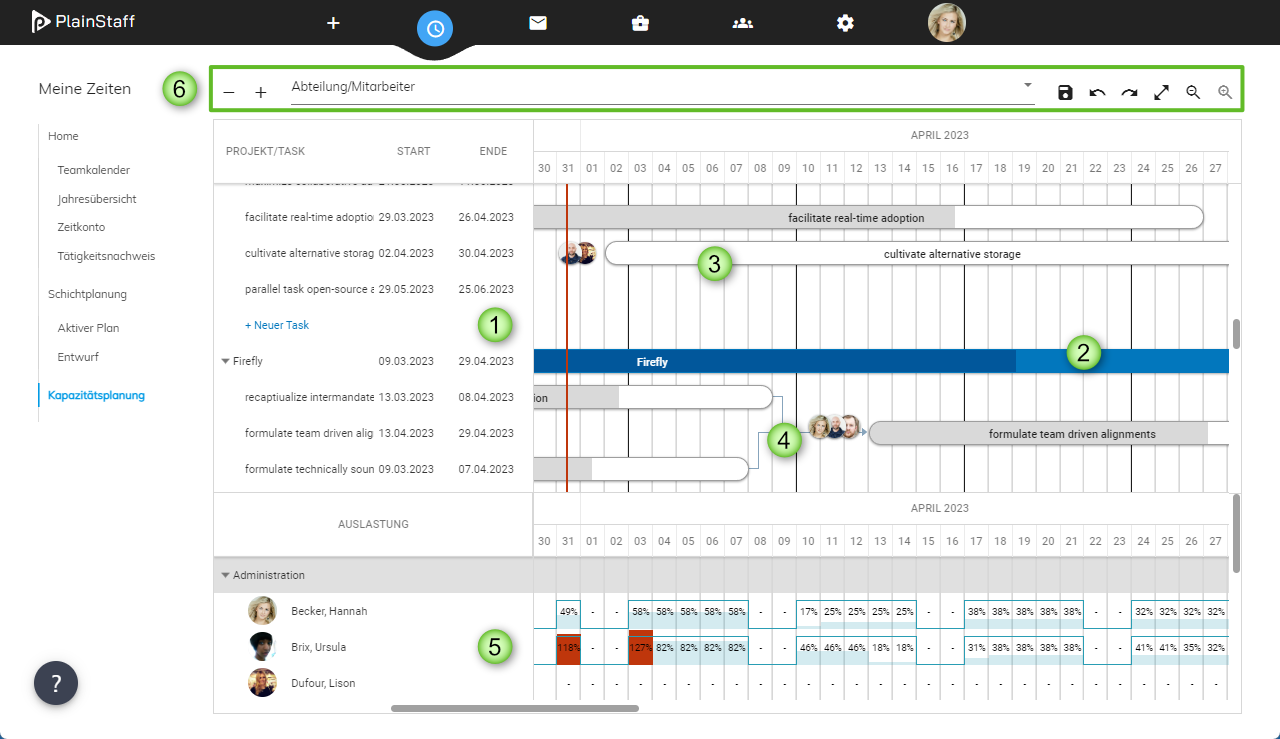
- The task list shows all ongoing projects (or the currently selected project) with their tasks.
- The project bars (colored) indicate the duration of the projects in the Gantt chart. The dark-shaded area represents the percentage of the total project budget that has been used. By clicking on a project bar, the project dialog can be opened.
- The task bars (gray) display the durations and assigned employees of the tasks from the projects in the Gantt chart. Here as well, the dark-shaded area represents the percentage of the task budget that has been used. The icons before the task bars show the assigned employees, with a maximum of 3 employees displayed. Clicking on the task bar opens the task dialog. The task bars can be moved with the mouse, and by grabbing the beginning or end of the bar, you can adjust its length.
- The task bars can be connected with arrows by grabbing the round connector at the beginning or end of the task bar with the mouse. These connections currently serve only an informational purpose.
- The resource list shows all employees with their capacities and workload.
- The toolbar provides the following control elements:
- Collapse all projects
- Expand all projects
- Filter projects and tasks by employees or departments
- Save all changes made
- Undo the last change
- Restore the last undone change
- Expand to full screen
- Zoom out the timeline
- Zoom in on the timeline
The task bars
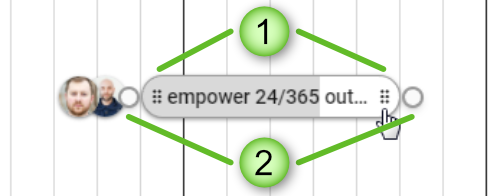
- Handles to change the length of the bar
- Handles for creating connections between the tasks
The capacity diagram
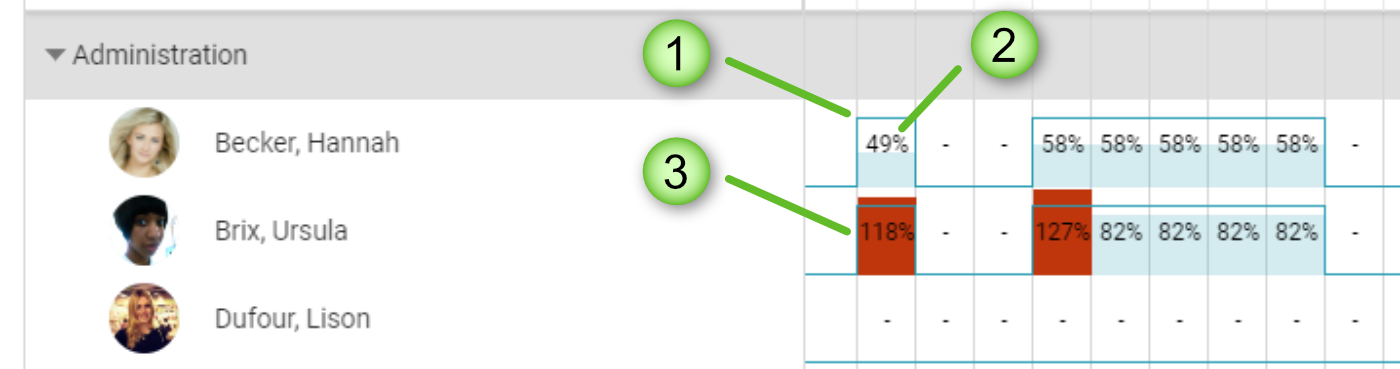
- The dark line indicates the capacity of the employees. This is calculated based on the work time model minus any existing bookings. If actual equals planned, planned equals zero, or actual equals zero bookings, the capacity is set to zero. For time bookings, the booked time is deducted from the capacity. If employees are not available for projects 100% of their working hours, their capacity can be adjusted accordingly in the work time model.
- The light bar shows the planned hours, and the percentage represents the ratio of planned hours to available capacity. The planned hours are calculated from the planned hours specified in the task, minus the hours already booked, evenly distributed over the days with capacity greater than zero.
- If the planned hours exceed the available capacity, the bar is colored red.